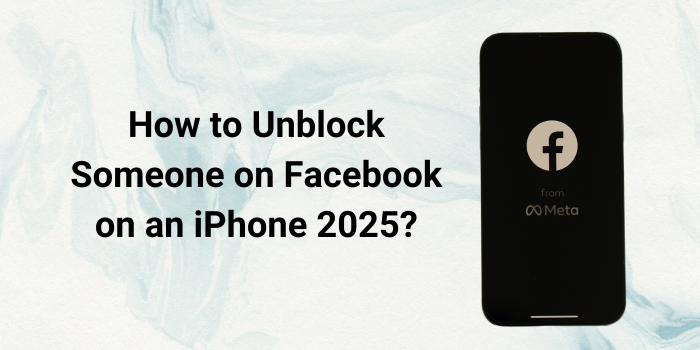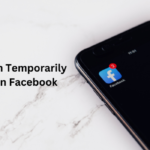Have you ever accidentally blocked someone on Facebook and now want to reverse the action? Or perhaps you’ve changed your mind about blocking someone and want to re-establish communication? Regardless of the reason, unblocking someone on Facebook is a straightforward process that can be completed in a few simple steps. This guide will walk you through the step-by-step process of unblocking someone on Facebook using your iPhone.
Why Would You Want to Unblock Someone on Facebook?
Before we dive into the steps, let’s explore some common reasons why you might want to unblock someone on Facebook:
- Accidental Blocking: Sometimes, people accidentally block someone while trying to perform another action, like muting notifications or reporting a post.
- Change of Heart: You may have initially decided to block someone due to a disagreement or conflict, but you’ve since changed your mind and want to reconcile.
- Social or Professional Reasons: If you have social or professional ties with the person you’ve blocked, unblocking them might be necessary for maintaining those relationships.
- Missed Content: If the person you’ve blocked frequently shares valuable content, such as news articles, tutorials, or funny memes, you might miss out on those posts.
How to Unblock Friends on Facebook 2025?
Here’s a detailed guide on how to unblock someone on Facebook using your iPhone:
Step 1: Open the Facebook App
- Locate the Facebook app icon on your iPhone’s home screen or in the App Library.
- Tap on the icon to open the app.
Step 2: Access the Settings Menu
- Once the Facebook app is open, tap on the three horizontal lines icon located in the bottom right corner of the screen.
- This will open a menu. Scroll down and choose Settings & Privacy.
Step 3: Go to Settings
- Select Settings from the Settings & Privacy menu.
Step 4: Find the Blocking Option
- Scroll down the Settings menu to find the Privacy option.
- Tap on Blocking.
Step 5: Unblock the Person
- You’ll see a list of people you’ve blocked.
- Find the person you wish to unblock and press the Unblock button next to their name.
- Tap the Unblock button again in the pop-up window to confirm your action.
Can I unblock someone on Facebook Messenger only?
No, unblocking someone on Facebook will also unblock them on Facebook Messenger.
Will the person I unblocked know that I blocked them in the first place?
No, Facebook doesn’t notify the other person when you block or unblock them.
Can I block someone again after unblocking them?
Yes, you may reblock someone after unblocking them. However, there might be a waiting period before you can block them again.
What happens to messages and posts from the person I unblocked?
Any messages or posts from the person you unblocked that were previously hidden will now be visible.
Can I unblock someone on Facebook using a computer?
Yes, you can unblock someone on Facebook using a computer. The stages are comparable, although the interface may differ significantly.