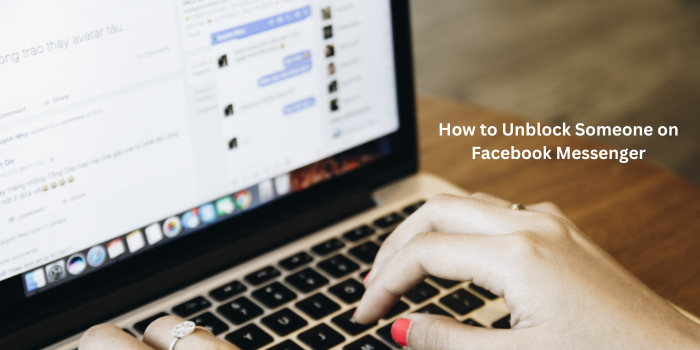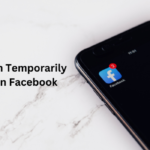Facebook Messenger is an integral part of our daily lives, connecting us with friends, family, and colleagues. Sometimes, we may need to block someone on Messenger to maintain our privacy or avoid unwanted interactions. However, there might come a time when you want to reconsider your decision and unblock them. In this comprehensive guide, we will walk you through the process of unblocking someone on Messenger, covering both mobile and desktop platforms.
Why Would You Want to Unblock Someone?
You may want to unblock someone on Messenger for a number of reasons. Perhaps you’ve had a change of heart, resolved a conflict, or simply want to re-establish communication. Whatever your reason, following the steps below will guide you through the unblocking process.
How to Unblock Someone on Messenger 2024?
Here’s a detailed guide on how to unblock someone on Messenger, regardless of whether you’re using the mobile app or the desktop version:
Unblocking Someone on the Messenger Mobile App
- Open the Messenger App: Launch the Messenger app on your device (smartphone or tablet).
- Access Your Profile: Tap on your profile picture in the top left corner of the screen.
- Go to People: Scroll down and select the “People” option.
- Find the Blocked User: Use the search bar to find the person you want to unblock.
- Unblock the User: Tap on the blocked user’s name, then tap the “Unblock” button.
Unblocking via the Facebook Website
- Log in to Facebook: Visit the Facebook website and log in to your account.
- Access Messenger: Click on the Messenger icon in the top right corner of the screen.
- Open Settings: Click on the gear icon in the top right corner of the Messenger window.
- Go to People: Select the “People” option.
- Find the Blocked User: Use the search bar to find the person you want to unblock.
- Unblock the User: Click on the blocked user’s name, then click the “Unblock” button.
how to unblock messages and calls on facebook?
To unblock messages and calls on Facebook, you’ll need to access your Messenger settings. Start by opening the Messenger app or going to the Messenger section on Facebook’s website. Navigate to your profile picture or initials, usually located in the top left corner.
From there, select “People” or “Privacy Settings.” Look for options to manage blocked contacts. You can either unblock specific individuals or choose to unblock all blocked contacts. Once you’ve selected the desired option, confirm your choice. Remember, unblocking someone will allow them to contact you again, so proceed with caution.
Can I unblock someone without them knowing?
Yes, unblocking someone on Messenger is a silent process. The blocked person won’t receive any notification about being unblocked.
What happens after I unblock someone?
Once you unblock someone, they can again send you messages, see your profile, and interact with your public posts.
Can I block someone again after unblocking them?
Yes, you can block the same person again at any time.
Can I unblock someone if they blocked me first?
Yes, you can unblock someone even if they blocked you first.
What if I accidentally blocked someone?
If you accidentally blocked someone, you can follow the steps above to unblock them.
Conclusion
Unblocking someone on Messenger is a straightforward process that can be completed in a few simple steps. By following the methods outlined in this guide, you can easily restore communication with the person you’ve blocked.
Remember to consider your reasons for unblocking someone and be mindful of your privacy settings to maintain control over your online interactions.