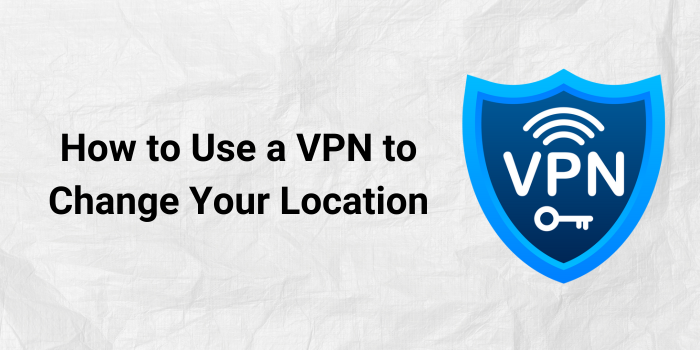A Virtual Private Network (VPN) is a secure network connection that allows you to access the internet anonymously. One of its primary functions is to mask your IP address, making it appear as though you are browsing from a different location. This can be beneficial for a variety of reasons, including bypassing geographic restrictions, accessing region-specific content, and protecting your privacy online.
Why Use a VPN to Change Your Location?
- Access Geo-Restricted Content: Many streaming platforms, websites, and apps restrict content based on your location. By using a VPN, you can bypass these restrictions and access content from anywhere in the world.
- Protect Your Privacy: VPNs encrypt your internet traffic, making it difficult for hackers, ISPs, or government agencies to track your online activities.
- Bypass Censorship: In countries with strict internet censorship, VPNs can help you access blocked websites and information.
- Secure Public Wi-Fi Connections: When using public Wi-Fi networks, your data can be vulnerable to interception. Using a VPN can help safeguard your private data.
Choosing the Right VPN
Before you start using a VPN to change your location, it’s essential to choose a reputable provider. Here are some factors to consider:
- Security: Look for a VPN with strong encryption protocols, such as OpenVPN or WireGuard.
- Privacy: Ensure the VPN has a no-logs policy, meaning they don’t track or store your online activities.
- Speed: A fast VPN connection is crucial for streaming, downloading, and browsing without lag.
- Server Network: The more servers a VPN has, the more locations you can connect to and the better your chances of finding a fast and reliable connection.
- Cost: VPNs vary in price. When choosing, take into account your needs, your budget, and the characteristics you require.
Popular VPN Providers
NordVPN
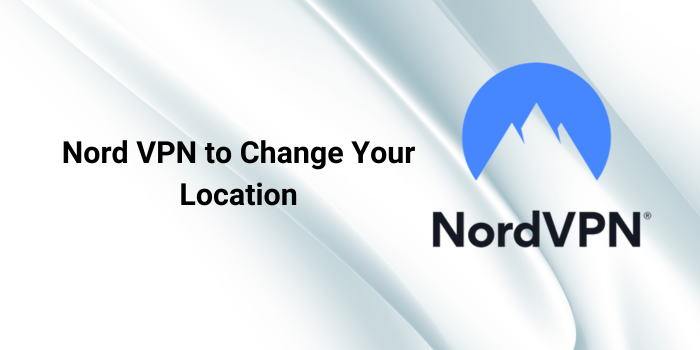
Known for its strong security features, extensive server network, and user-friendly interface.
Key features: AES-256 encryption, double VPN, Onion over VPN, threat protection, P2P support, and a large server network.
- Pros: Excellent security, reliable performance, and a wide range of features.
- Cons: Can be slightly slower than some competitors.
How to use:
- Download and Install the NordVPN App: Go to the NordVPN website and download the app for your device (computer, smartphone, or tablet).
- Create an Account: Sign up for a NordVPN account.
- Log In: Enter your login credentials to access the app.
- Select a Server: Choose the desired server location from the list.
- Connect: Click the “Connect” button to establish a VPN connection.
ExpressVPN
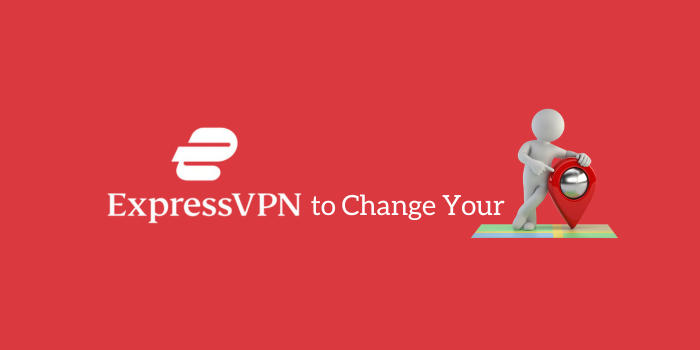
Offers fast speeds, a global server network, and a strict no-logs policy.
Key features: AES-256 encryption, split tunneling, network lock, kill switch, P2P support, and a large server network.
- Pros: Lightning-fast speeds, excellent privacy, and a user-friendly app.
- Cons: Slightly more expensive than some competitors.
[affcoups id=”1297″]
How to use:
- Download and Install the ExpressVPN App: Go to the ExpressVPN website and download the app for your device.
- Create an Account: Sign up for an ExpressVPN account.
- Log In: Enter your login credentials to access the app.
- Select a Server: Choose the desired server location from the list.
- Connect: Click the “Connect” button to establish a VPN connection.
Surfshark
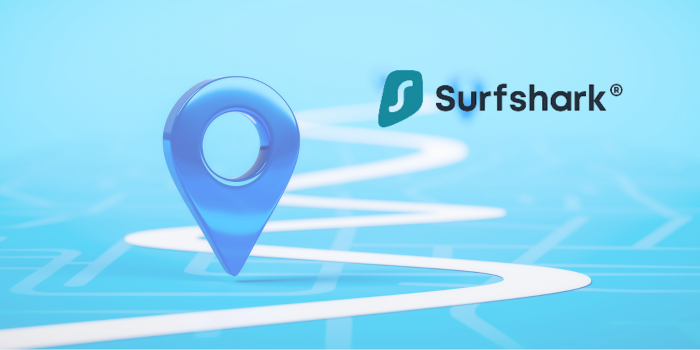
Provides unlimited device connections, a vast server network, and affordable pricing.
Key features: AES-256 encryption, Camouflage mode, CleanWeb, MultiHop, P2P support, and a large server network.
- Pros: Unlimited device connections, affordable pricing, and a wide range of features.
- Cons: Can be slightly slower than some competitors.
[affcoups id=”1301″]
How to use:
- Download and Install the Surfshark App: Go to the Surfshark website and download the app for your device.
- Create an Account: Open an account on Surfshark.
- Log In: Enter your login credentials to access the app.
- Select a Server: Choose the desired server location from the list.
- Connect: Click the “Connect” button to establish a VPN connection.
CyberGhost

Offers a user-friendly interface, a large server network, and a variety of specialized servers for different purposes.
Key features: AES-256 encryption, WireGuard protocol, NoSpy servers, P2P support, and a large server network.
- Pros: User-friendly interface, specialized servers for streaming and torrenting, and a good balance of features and price.
- Cons: Can be slightly slower than some competitors.
[affcoups id=”1309″]
How to use:
- Download and Install the CyberGhost App: Go to the CyberGhost website and download the app for your device.
- Create an Account: Sign up for a CyberGhost account.
- Log In: Enter your login credentials to access the app.
- Select a Server: Choose the desired server location from the list.
- Connect: Click the “Connect” button to establish a VPN connection.
ProtonVPN
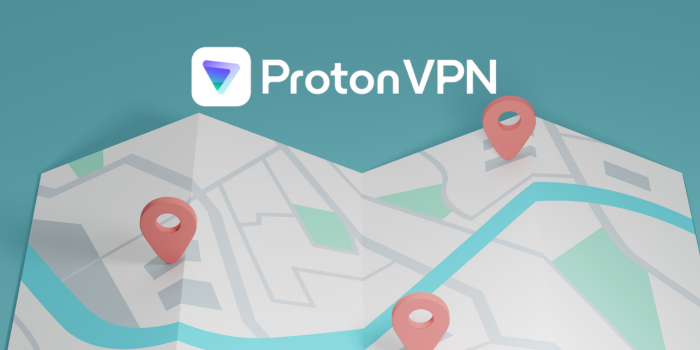
A Swiss-based provider known for its commitment to privacy and security.
Key features: AES-256 encryption, Secure Core, Tor over VPN, P2P support, and a large server network.
- Pros: Strong privacy focus, open-source software, and a commitment to user privacy.
- Cons: Can be slightly slower than some competitors.
[affcoups id=”1299″]
How to use:
- Download and Install the ProtonVPN App: Go to the ProtonVPN website and download the app for your device.
- Create an Account: Sign up for a ProtonVPN account.
- Log In: Enter your login credentials to access the app.
- Select a Server: Choose the desired server location from the list.
- Connect: Click the “Connect” button to establish a VPN connection.
Step-by-Step Guide to Using a VPN to Change Your Location
- Choose and Subscribe to a VPN: Select a VPN provider that meets your needs and sign up for a subscription.
- Download and Install the VPN App: Download the VPN app for your device (computer, smartphone, or tablet).
- Create an Account: Follow the on-screen instructions to create an account and activate your subscription.
- Connect to a Server: Launch the VPN app and select the desired location from the server list. Click the “connect” button.
- Verify Your Location: Once connected, use an IP address lookup tool to confirm that your IP address has changed.
- Start Browsing: You can now access content from the selected location and enjoy your privacy and security online.
Additional Tips
- Use a Kill Switch: This feature automatically disconnects your internet connection if the VPN fails, preventing your real IP address from being exposed.
- Consider a Double VPN: A double VPN adds an extra layer of security by routing your traffic through two servers.
- Be Mindful of Free VPNs: While free VPNs may be tempting, they often come with limitations, such as slower speeds, limited server choices, and concerns about privacy.
- Keep Your VPN Software Updated: Ensure you have the latest version of the VPN app to benefit from security updates and new features.
Additional Considerations
- Compatibility: Ensure the VPN you choose is compatible with your devices and operating systems.
- Customer Service: Seek out a VPN supplier with a friendly and accommodating customer service team.
- Special Features: Some VPNs offer additional features like ad-blocking, malware protection, or split tunneling. Consider your needs when choosing a provider.
- Server Locations: If you need to connect to specific countries or regions, ensure the VPN has servers in those locations.
By carefully considering these factors, you can choose the best VPN to meet your needs and enhance your online experience.
How do I use a VPN for a specific location?
Choose a VPN: Select a reputable VPN provider.
Download and Install: Get the VPN app on your mobile device.
Create an Account: Sign up for a VPN account.
Connect to a Server: Choose the desired location from the server list.
Verify Location: Check your IP address to confirm the change.
How do I change my mobile location using VPN?
Download a VPN app: Choose a VPN provider and download the app for your mobile device.
Create an account: Sign up for a VPN account.
Connect to a server: Select the desired location from the server list.
Verify location: Use an IP address checker to confirm the change.
Where should I set my VPN location?
It depends on your needs. Select a place where the content is accessible if you wish to access geo-restricted content. For privacy and security, choose a location with strong privacy laws.